You can upload the most interesting video on YouTube, but it might not get the views it deserves if you're relying on a simple freeze-frame to tell viewers what it's about.
Thumbnails, the small, clickable snapshots that viewers see when they search for videos on YouTube, can be just as important as a video’s title. They provide a preview of your video and entice viewers to click through.
Creating vibrant YouTube thumbnails can also instantly grab people’s attention and this can help you differentiate yourself on a platform clogged with standard thumbnails all screaming for attention.

Thumbnails can affect your search ranking on YouTube, too. Since your video’s click-through rate is one of the most important ranking factors in YouTube’s search algorithm, especially during its first hour on the platform, an eye-catching thumbnail can make a huge difference in ranking number one for a query and not ranking at all.
If your video has an ordinary or sub-par thumbnail, it won’t persuade anyone to click through. YouTube could deem the video irrelevant and won’t rank it in the search results or distribute it through the “Recommended Videos” feed.
Fortunately, pulling freeze frames from your YouTube videos isn’t the only way you can create thumbnails. There are online tools, made specifically for people who might not have a ton of design experience, that can help you craft custom thumbnails — all for free.
Below, we’ll guide you through an easy five-step process for creating visually appealing YouTube thumbnails that will cut through the noise, boost your video’s click-through rate, and lift your rankings.
1. Visit a free online YouTube thumbnail maker.
There are seven free online YouTube thumbnail makers listed below, but we featured FotoJet in this guide because it’s one of the only YouTube thumbnail makers that doesn’t make you sign up for a free account before you can create a thumbnail. Their robust thumbnail maker lets you customize and download your thumbnails completely for free — no email address necessary.
The free version of this online app lets you download small and medium-sized image files, but large and extra-large are premium features. This means you’ll get to be creative with your designs to ensure they appear as crisp as possible on YouTube.
2. Upload a photo or choose one of the thumbnail makers’ templates.
YouTube will let you upload any picture from your computer as your video’s thumbnail. But if you don’t have a vivid visual on your computer or you need some inspiration, Fotojet’s got you covered. It has over 23 free templates that can serve as your thumbnail’s foundation.
To create striking a thumbnail in Fotojet, consider including a talking head. People are naturally drawn to human faces because it’s an ingrained survival mechanism to help us quickly gauge someone’s emotions and determine if they’re a threat or friend. Research Gate also discovered that Instagram photos with faces are 38% more likely to receive likes and 32% more likely to receive comments.
3. Add text, clipart, or a background to your thumbnail.
Once you’ve picked your picture or template, you can make your thumbnail stand out even more by adding text, clipart, or a background to it.
To further clarify your video’s subject matter, consider adding your video’s title to the thumbnail. Additionally, if your photo, graphic, or text is bright, consider placing it on top of a dark background. The color contrast will make your thumbnail pop. The same logic applies to dark objects and bright backdrops.
4. Download the finished product to your computer.
In Fotojet specifically, after you finish polishing your thumbnail, press the Save button at the top of the page to export your thumbnail.
Last, title your thumbnail and save it as a JPG or PNG. Its resolution will already match YouTube’s recommended resolution — 1280 x 720 pixels — so you don’t have to worry about resizing it later.
8 YouTube Thumbnail Makers
Along with Fotojet’s free online YouTube thumbnail maker, there are seven other thumbnail makers that can help you customize your own YouTube thumbnails. Before you create a thumbnail with these tools, though, you need to sign up for a free account on their websites.
1. FotoJet
FotoJet is a leading YouTube thumbnail maker that comes with templates to help you summarize your video into a click-worthy image. You can get started with FotoJet as soon as you land on the homepage — no email or account set up required. Choose from a variety of stock images, font styles, and clipart elements to customize your design, then export it in either a JPG or PNG format.
2. Canva
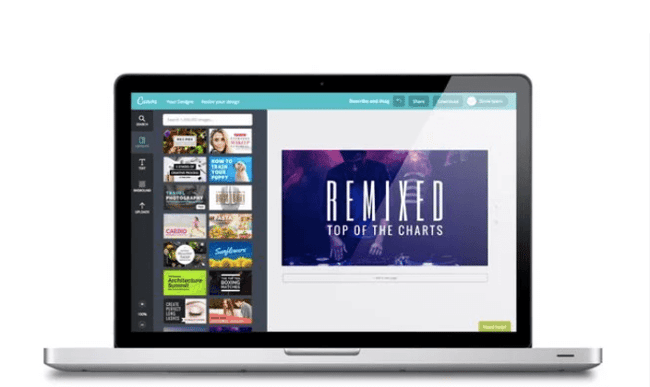
With more than 2 million images in their library, hundreds of fonts, and customizable backgrounds and colors, Canva gives you more than enough resources to unleash your creativity.
You can sign up for the free or paid version of the online design tool, but be prepared to take your own images as Canva’s image gallery can cost up to $1 per photo. Don’t let that deter you, this robust tool is jam-packed with free design elements that can help you create click-worthy YouTube thumbnails.
3. Adobe Spark
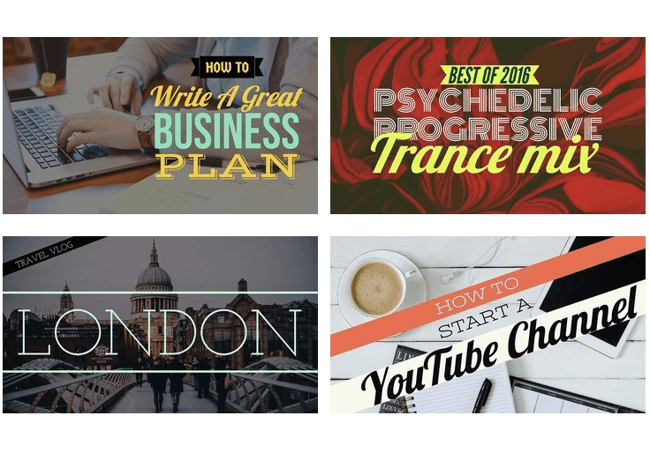
Adobe Spark lets you select from thousands of photos on the web and a variety of built-out themes with their own unique layouts, colors, and fonts to craft eye-catching YouTube thumbnails. Although the free version does come with a watermark on all content you download from the system, you can always upgrade to the paid version to have unique thumbnails that are truly your own.
4. Crello
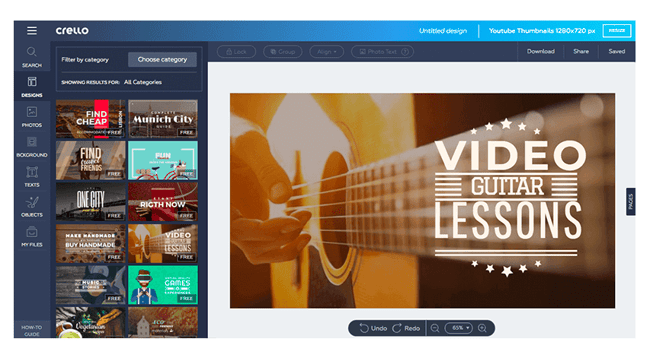
With Crello, you can create engaging thumbnails by blending a multitude of designs, photos, backgrounds, text, and objects together. When compared against other popular design tools, Crello emerges as a less expensive option, but bear in mind that resizing your thumbnails could be a pain due to some improvements that need to be made within the app.
5. Visme
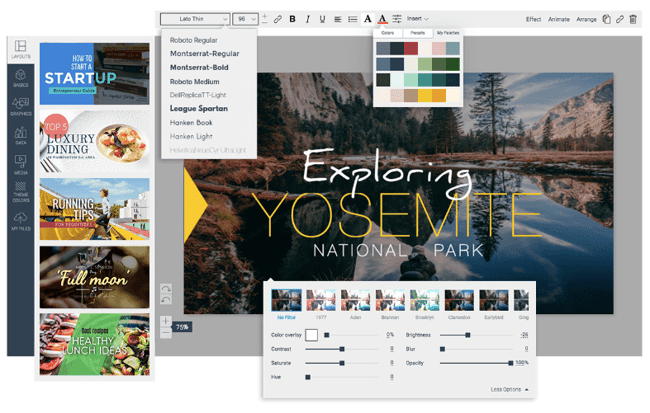
Choose from a wide selection of templates, photos, graphics, colors, and fonts to create a thumbnail in Visme. This app was made with video thumbnails in mind, so you won’t have to worry about sizing and finding the perfect layouts. Visme offers creators various templates to choose from so you can spend more time adding your finishing touches.
6. Fotor
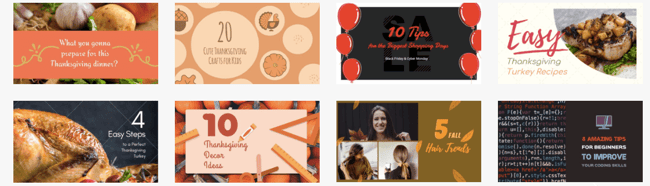
Fotor provides templates under certain themes to help you create captivating thumbnails. It includes all the trending YouTube thumbnail features like photo frames, the lomo effect, and background remover. The options are virtually limitless with Fotor as the canvas for your YouTube thumbnail.
If your workflow can’t be completed all in one session, Fotor’s premium version allows you to save version history of your thumbnails so you can pick up right where you left off.
6. Picmaker
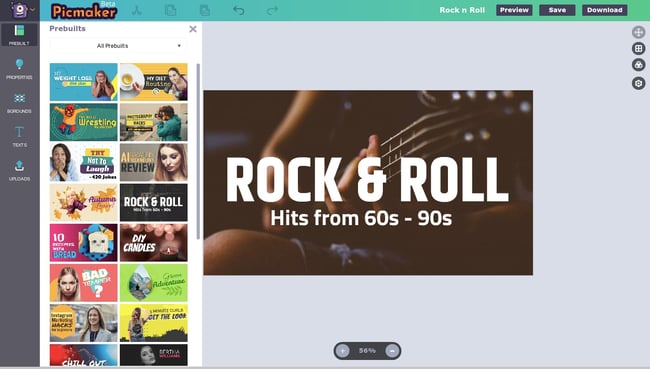
With over 100,000 graphics, 1,000 stock photos, stickers, borders, backgrounds, text, icons, and filters, and an automatic background remover, you can create a gripping thumbnail on Picmaker. If you have set brand colors, the free options won’t be the easiest to work with since you can’t save colors, logos, or fonts. But upgrading to just the starter tier opens up a variety of benefits including a brand kit, premium photos, and multi-sized designs.
8. Snappa
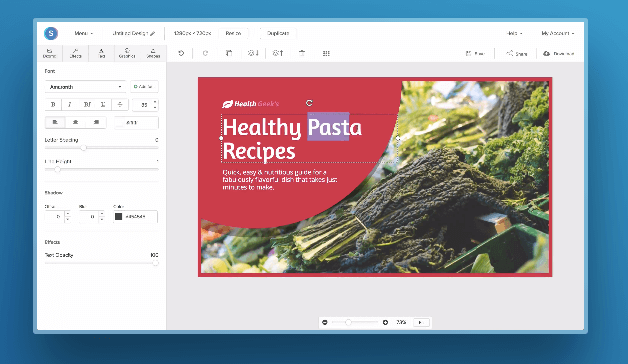
Snappa has over 500,000 stock photos, an assortment of professionally designed templates, and customizable graphics, shapes, and text to help you create a YouTube thumbnail. If you’re making more than three thumbnails per month, Snappa might affect your workflow as the free version only allows three downloads per month. If three is enough for you, you’ll be glad to know there’s a drag and drop functionality to help you create your own custom thumbnail template.
Create Scroll-Stopping YouTube Thumbnails
Just like a peephole, the subject line of an email, and even caller-ID, a YouTube thumbnail gives the viewer a peek behind the curtain to see what’s on the other side. It’s a major component in a search result that will determine whether someone clicks and watches your video. Taking the tips and examples in this article, you’ll have to know-how to make scroll-stopping YouTube thumbnails that will draw in new subscribers.
Editor's note: This post was originally published in November 2018 and has been updated for comprehensiveness.
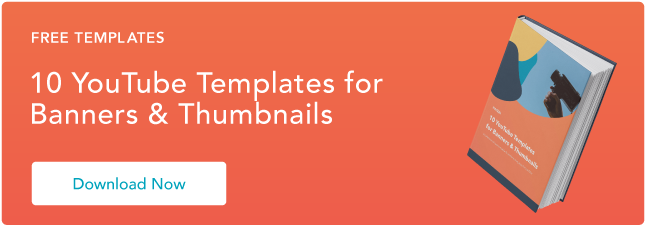
Your Guide to Making a Scroll-Stopping YouTube Thumbnail was originally posted by Local Sign Company Irvine, Ca. https://goo.gl/4NmUQV https://goo.gl/bQ1zHR http://www.pearltrees.com/anaheimsigns
No comments:
Post a Comment