What comes to mind when you think of SEO?
"Permalink" probably isn't the first or second thing, maybe not even the 10th thing.
The truth is, though, permalinks and SEO have a lot more in common than you may realize, and — when done correctly — can play an important role in improving your website's ranking. Luckily, they are also simple to master.
Let's get into how permalinks work, how to create them, and set them on WordPress.
Let's break down this post's permalink.
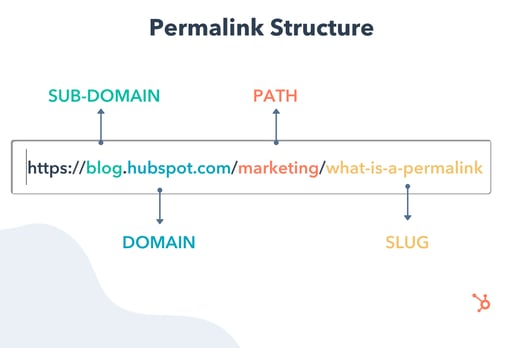
You first have your domain (and subdomain in some cases) which is where your website lives. It's followed by the path, which indicates the location of the page. In this example, the article is located under the "Marketing" category.
The last part of your URL is the slug – an essential part of your permalink and vital for SEO because it tells search engines how to index your site.
Each component creates a permanent link leading to a specific page on your website that is unlikely to change, hence the name "permanent."
When you don't customize your URLs using permalinks, you get a randomized ID. The problem is that this isn't attractive to site visitors and isn't optimized for search engines.
Let's say you're blogging about sponsored tweets and their value. Would you rather have the URL look like this:
yourdomain.com/sponsored-tweets-guide
Or like this:
yourdomain.com/post-id?=5726fjwenfkd
Probably the first one, right?
Great slugs should include the keywords targeted in the post. Take our example above: "sponsored-tweets-guide."
From this permalink, the reader (and Google) know the page houses a guide to sponsored tweets and is targeting the keyword "sponsored tweets." This makes it easier for readers to find and share your content.
In addition, using keywords with high monthly search volume (MSV) in your slug can help you increase your ranking.
That's why when using a content management system (CMS) like CMS Hub or WordPress, you want to think about your permalink structure early on in your web development process.
What's the difference between a permalink and a URL?
A URL is a web address that directs a web browser to the location of a page or file. It can include a domain name only, or also include the path, slug, and other information depending on the page you are accessing.
A permalink, on the other hand, refers to a specific URL structure, a tool made popular by bloggers for sharing and SEO purposes. While every permalink is a URL, not every URL is a permalink.
The Best Permalink Structures
With several permalink structures to choose from, think about your content and your audience to determine what format will work best.
For instance, a news site can greatly benefit from having a slug that includes a date and title. This lets readers know quickly by scanning what the post is about and when it was written.
On the flip side, if you manage a blog that prioritizes evergreen content and has pages that get constantly updated, you'll likely want to avoid having any dates in your titles.
That can signal to readers that your content is old and therefore, irrelevant. Instead, have a simple slug that only includes your article title.
It's all about using a structure that will benefit you (and your users) in the long run. Once you decide on a permalink structure, you can set it up in your CMS.
How to Make a Permalink
To make a permalink, all you need is:
- Your domain name
- Your slug
- Your path (if you have several topic categories and want to organize your content)
Then, there are a few best practices to keep in mind when deciding on your permalink structure:
- Keep it short – Avoid articles like "the," "a," "an" and create a slug that's a shorter version of your title. E.g.: If your article is titled, "How to Create an Instagram Story," your slug can simply be /Instagram-story.
- Include your main keywords – Optimize your slug by including your keywords. Make sure the keyword you use directly relates to the content on the page.
Now, in terms of where you go to create your permalink, that's typically on your CMS. The ideal time to set your permalink structure is shortly after developing your site but before any posts go live. However, you can also do this at any point.
If you decide to change old URLs to reflect your new structure, be sure to update all backlinks or set up redirects for those pages.
So, you're probably wondering how to optimize a permalink for WordPress. We'll cover that next.
Using Permalinks with WordPress
When you create a post in WordPress, the permalink will not be optimized unless you have already set the structure. Otherwise, it will look like a random ID.
You can find the permalink on the page post while you're editing, as seen in the example below.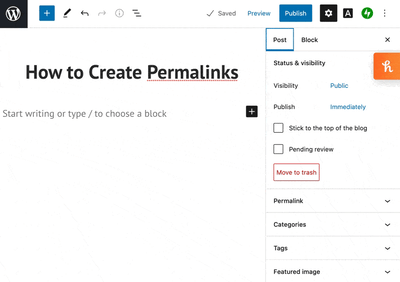
Changing permalinks is a fairly simple process, and you won't need to install plugins to do so. You can select from a few structures or customize your own.
More on this in the next section.
1. Open "Settings" and click on ‘Permalinks."
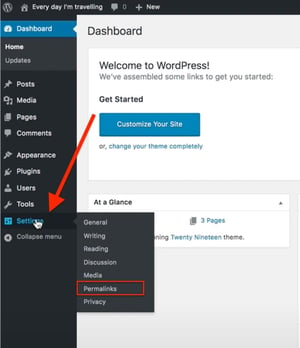
The first step in structuring your permalink is to open the "Settings" section of your WordPress dashboard. This should bring you to a list of options with various subheadings.
Once you click on this option, you'll be taken to a screen with a variety of options to choose from. Depending on your preference of how you want your post to be archived and searched, you can pick the one that most aligns with your goal.
2. Choose a permalink structure option.
Here are the different choices you'll have and what they mean:
- Default — Avoid this default option if you're looking for maximum SEO value. It's the post identification number, with no other information.
- Day and name — This option sets up the slug to be the day the post went live and the name of your post. A good reason to use this is if you have multiple posts of the same name but want the differentiator to be the date it was posted.
- Month and name — The same as the previous option, this time with the month being displayed. If you have a monthly column, such as a "Favorites" or "Best Of", this is a great option.
- Numeric — Numeric is another choice that's safe to ignore, as this structure is all numbers and provides little SEO value. If you're archiving posts numerically, as a way to look back and see previous posts, numeric is the choice for you.
- Post name — Choosing this route is an okay method for SEO, but not the best, as Google likes to focus strictly on keywords when ranking posts.
Learn more about that "custom structure" option next.
3. Consider creating a custom permalink structure.
If you're not too excited about the structures WordPress offers, you can create your own permalink structure in minutes.
You'll create a formula for your permalink structure, and every time a post goes live, it will follow that formula.
For example, let's say you have a lifestyle blog and a travel category (i.e., path) under which you post about your latest vacations.
If you wanted to set the structure to be the category followed by the year and post name, here's what you would put in the box:
/%category%/%year%postname%/
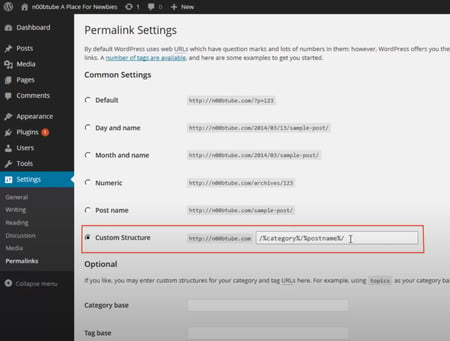
Each custom structure is separated by a backslash, and each tag starts with the percent sign.
You can find all of the structure tag options available to you on WordPress here.
When creating permalinks, the main thing to keep in mind is focusing on SEO (i.e., keywords) and user experience. They're the virtual key (pun intended) to making sure your content is found by the people you want to reach.
Editor's Note: This post was originally published in October of 2019 and has been updated for comprehensiveness.
Permalinks: What They Are & How to Structure Them for Max SEO Value was originally posted by Local Sign Company Irvine, Ca. https://goo.gl/4NmUQV https://goo.gl/bQ1zHR http://www.pearltrees.com/anaheimsigns
![→ Download Now: SEO Starter Pack [Free Kit]](https://no-cache.hubspot.com/cta/default/53/1d7211ac-7b1b-4405-b940-54b8acedb26e.png)
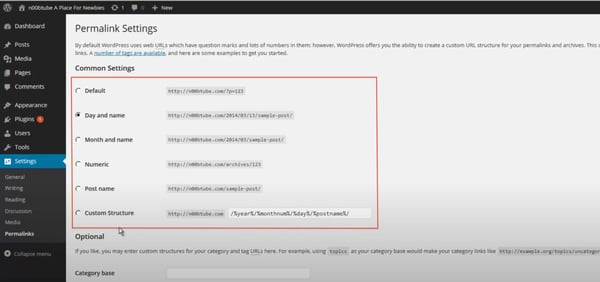

No comments:
Post a Comment