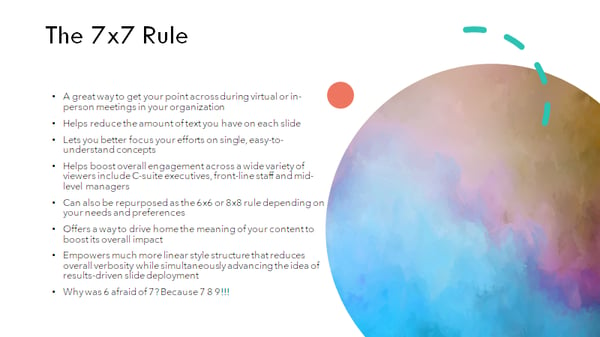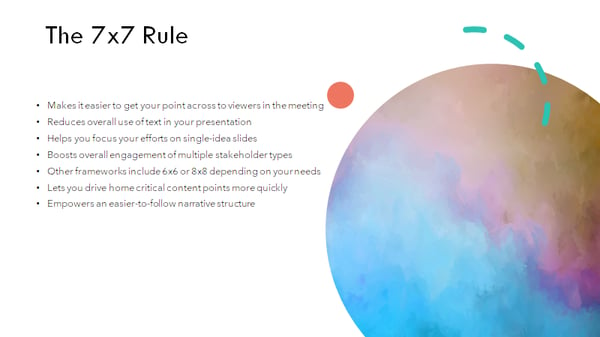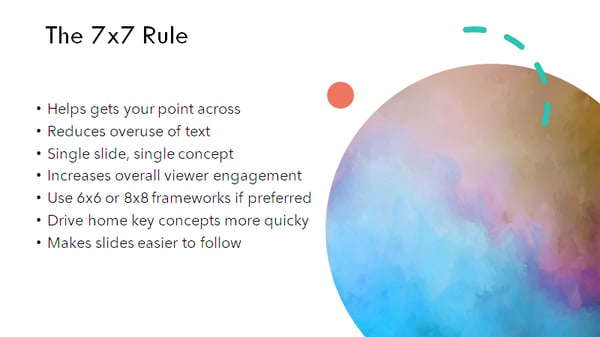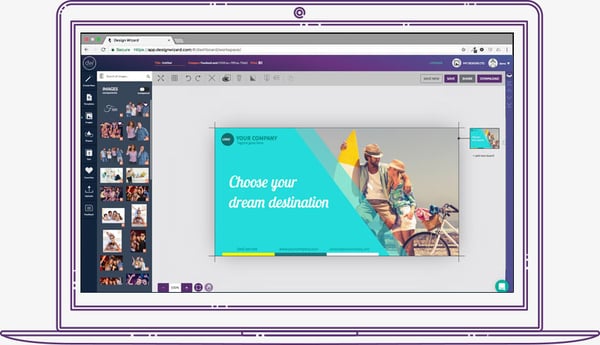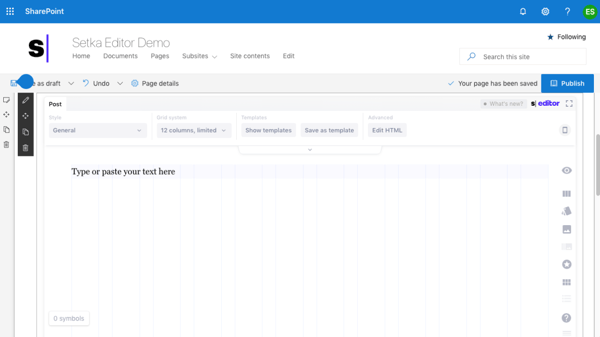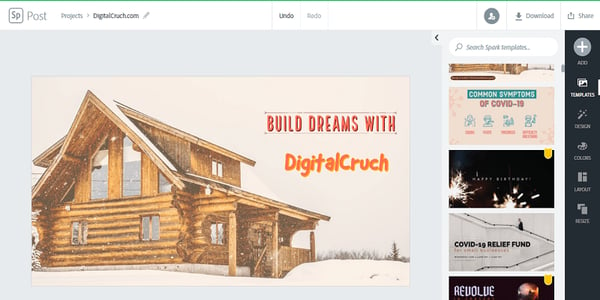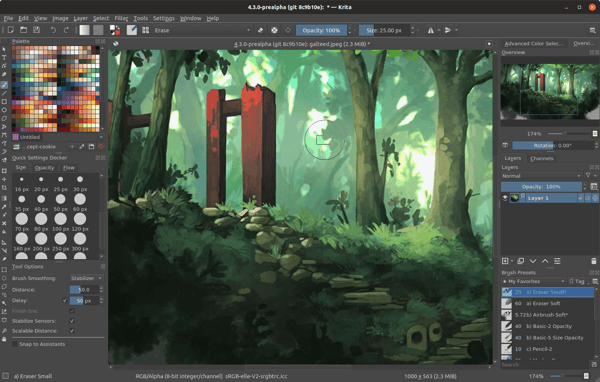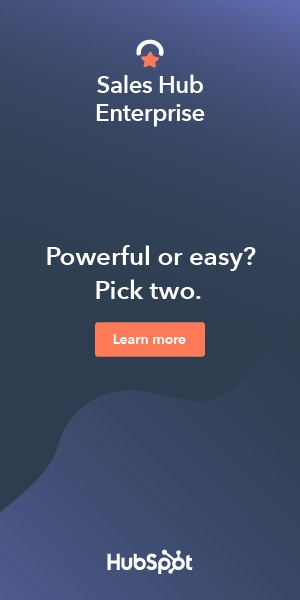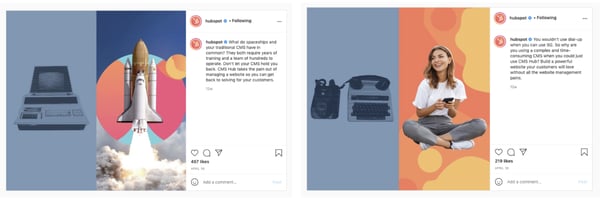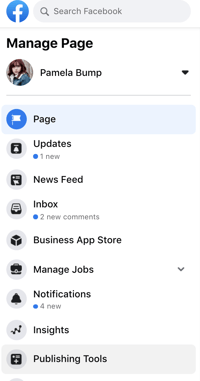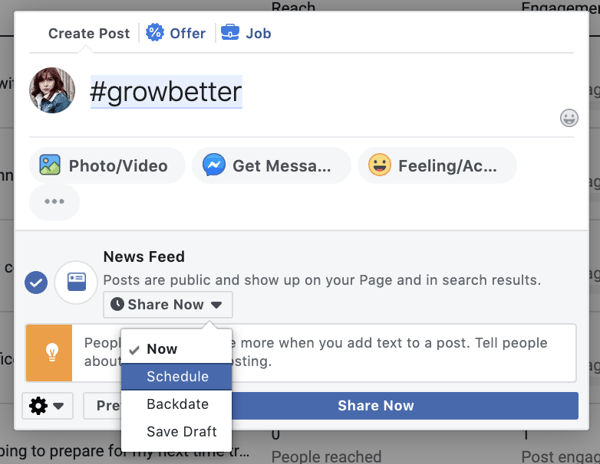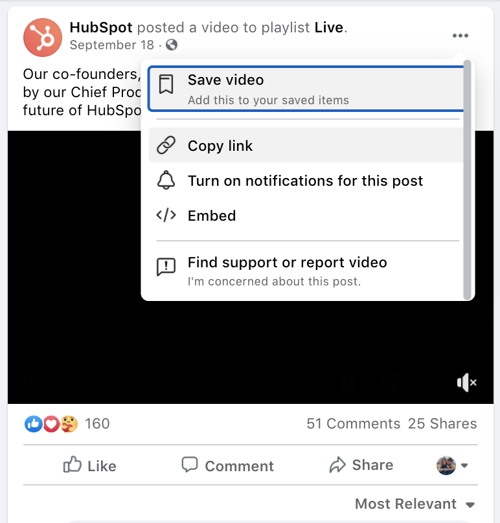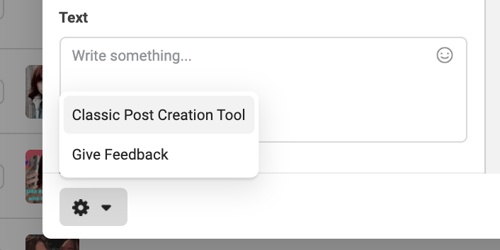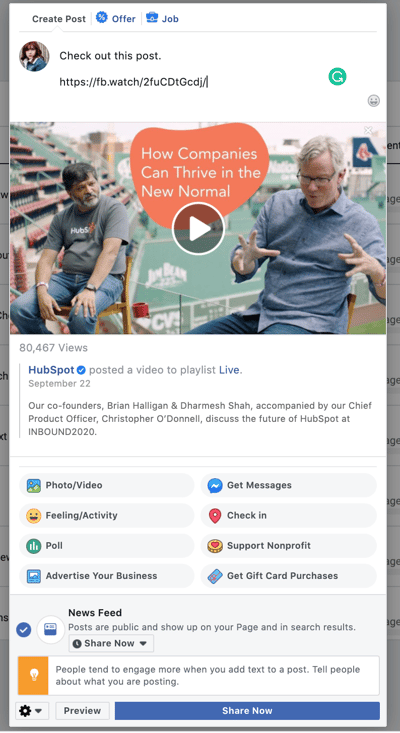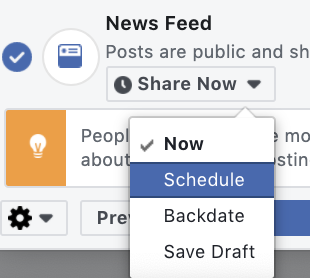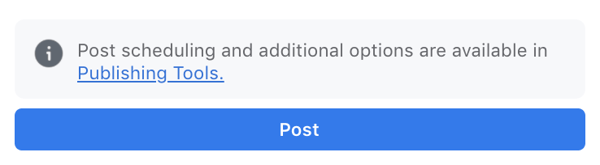Digital transformation is more than just a buzzword — as noted by Forbes, 70% of companies have already deployed a strategy to improve digital service and solution uptake or are actively working on one.
And, in 2019 alone, enterprises spent more than 2 trillion dollars worldwide to help drive digital adoption and improve overall organizational performance.
For product and service providers in the technology industry, this presents an opportunity: If B2B sales teams can determine where enterprises are struggling with digital transformation initiatives, they can improve targeted marketing efforts and boost total sales.
But how do they bridge the gap between potential conversions and practical insight? Technographic data. In this piece, we'll break down what technographic is (and isn't), how companies can collect this data at scale, and why this data is important to help enhance B2B sales efforts.
Let's get started.
What is Technographic Data?
Technographics is a portmanteau of the words “technology” and “demographics”, and refers to information that describes the use of technology solutions, their adoption rates, and the potential challenges they present for organizations.
The challenge? This technographics definition isn't terribly useful without context.
First, let's talk about what technographics isn't:
Demographic data
Demographic data focuses on information about people — how many people are employed by a specific organization? What points of contact exist? How have companies' sizes and staff configurations changed over time, and what's on the horizon. This information is critical to help identify potential leads and develop initial marketing efforts but offers no insight about technology use.
Firmographic data
Firmographic data refers to information such as company size, product offerings, industries served, total revenues and even physical locations. This data is useful to help create targeted campaigns that drive B2B sales interest but doesn't include technology metrics or measurements.
So what exactly is technographic data? Put simply, it's the practical application of information about the technology stack used by a prospective customer — everything from the infrastructure and network tools they're using to the applications they prefer and the adoption rate of these applications at scale.
Effectively used, technographic data can help companies align their product offerings with digital transformation needs and capture client interest.
Worth mentioning? There's a distinction between pure technographic data and social technographic data. While technographic data speaks to the use of software, hardware, and networking technologies within an organization, social technographic data focuses on the consumption and use of social media technologies within an enterprise.
While this is useful for social marketing efforts, it doesn't serve the same function as technographic data for B2B marketing efforts.
How to Collect Technographic Data
When it comes to collecting technographic data, three broad methods exist:
1. Surveys
The most direct method of collecting technographic data starts at the source: Staff at target companies. Using phone or email surveys, companies attempt to collect information about how technology is adopted, deployed and used to boost B2B efforts. The challenge? Most companies won't respond to cold-call surveys, and many aren't willing to provide specific usage data even via email response templates. While this method may provide some generalized use data, it's often more trouble than it's worth.
2. Website Scraping
Website scraping tools extract specific information from corporate websites about the apps and services used by enterprises. Although this may produce more accurate results than survey data and without the need to cold call companies, it requires technical expertise to ensure tools are collecting and reporting relevant data. In addition, security controls on websites may limit the type and amount of data that can be collected, and available information may be out-of-date.
3. Third-party Purchasing
The most straightforward way to obtain technographic data is by purchasing it from a reputable data collection provider. Thanks to the rapid uptake of cloud-based SaaS, PaaS, and IaaS solutions, both service providers and data analytics firms now have access to much more robust and reliable technographic data sets than can be purchased by interested parties.
While there are some limitations on this data collection — for example, personal data must be anonymized to ensure compliance with both local and global privacy legislation — enterprises can access massive amounts of usable technographic data with the right third-party provider.
It's worth keeping in mind, however, that not every provider is created equal. Some promise massive datasets but can't deliver, while others can't offer real-time insight. Best bet? Do your research before contracting any technographic data supplier.
Why Technographic Data is Important
On its own, technographic data offers a window into company technology use. Combined with targeted marketing and sales efforts, meanwhile, this information provides a way to significantly improve conversion outcomes.
Four actionable benefits of technographic data include:
1. Improved Segmentation
With accurate data about the use and deployment of technologies within potential customer organizations, companies can better define granular customer segments based on current needs and ongoing priorities to ensure sales resources are used effectively.
2. Enhanced Specificity
Sales leads are often inundated with pitches for new technologies and services. Technographic data lets sales teams speak to specific problems faced by potential clients and quickly capture their interest.
3. Increased Prioritization
Not all leads have the same potential value to companies. But distinguishing lead priority is difficult, especially in an increasingly competitive technology market. Technographic data can help businesses quickly assess which leads are more likely to spend on new solutions and which need more time.
4. Reduced Lead Time
Speaking of time, news announcements about new technology solutions, mergers and acquisitions or product launches offer jumping-off points for successful sales discussions — but only if teams are equipped with relevant technographic data to help connect the dots between news releases and customer needs.
Tactical Technical Targeting
Technographic data makes it possible for marketing and sales teams to create tactical, targeted campaigns that speak to the real-life issues faced by organizations undergoing digital transformation.
By prioritizing in-situ issues and providing comprehensive solutions for emerging challenges using technographic data, B2B efforts can stand out from the crowd and help drive sustainable client conversion.
What is Technographic Data? (And Why It Matters) was originally posted by Local Sign Company Irvine, Ca. https://goo.gl/4NmUQV https://goo.gl/bQ1zHR http://www.pearltrees.com/anaheimsigns